- Features
- Advantages
- Mapping the fields
- Recommended For You
- Top Sellers
- Category Top Sellers
- Brand Top Sellers
- Bought also Bought
- Viewed also Viewed
- More Like This
- Recently Viewed
- Complete the Look
- Cross-Sell
- About Custom Algorithms
- About Hybrid Algorithms
- Campaign Creation
- User Profile
- Manage Site
- Manage Organization
User Management
The logic behind each of these core algorithms can be used as-is for product discovery and, as a merchandiser, you can blend and mix logic to create hybrid algorithms. Core algorithms establish relationships between one or more products or a user with related products.
In other words, core algorithms like Recommended For You, Viewed Also Viewed, More Like This, and Bought Also Bought help merchandisers with a core set of logic to power a personalized shopping experience for your shopper.
User Profile
Unbxd allows you to manage your Recommendations console settings.
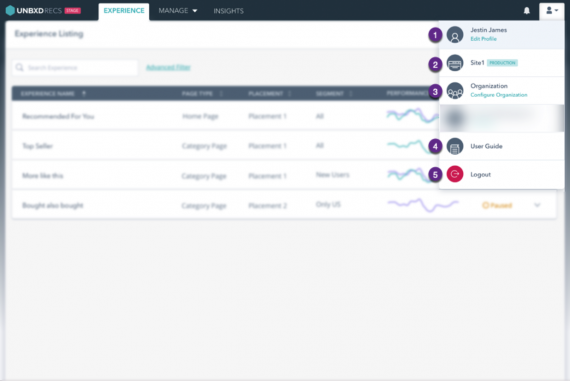
|
# |
Label |
Description |
|
1 |
Manage User |
This allows you to view and modify your user profile settings. You can change your profile picture and reset your password. |
|
2 |
Manage Site |
This allows you to view and add sites. For more information on this section, refer to Manage Site. |
|
3 |
Manage Organization |
This allows you to add, edit, and delete users. For more information on this section, refer to Manage Team. |
|
4 |
Support |
Shortcut to product documentation, video tutorials and interactive guides. |
|
5 |
Log Out |
Shortcut to log out of Unbxd Recommendations console. |
Manage Site
Site (User Profile > Manage Site) allows you to add and manage environments from the Console.
The different environments available are:
- Development
- Staging
- Production
NOTE: You can add a user only after you’ve created a site.
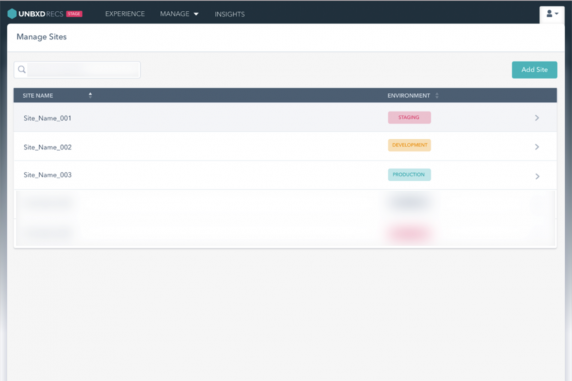
To add a site:
- Within Sites, click Add Site. The Add New Site window appears.
- Type in the web URL of the environment you want to add in the Add website URL text field.
- To select a region, click the Region drop-down box and select the required region. Regions available are:
- US
- Singapore
- To select an environment, click the Environment type drop-down box and select the required environment.
- Click Add.
You’ve successfully added a site to your console.
Each site will have a unique site key and associated set of API keys. Apart from this, you can also:
- Integrate using AJAX
- Manage your catalog
- Map Fields
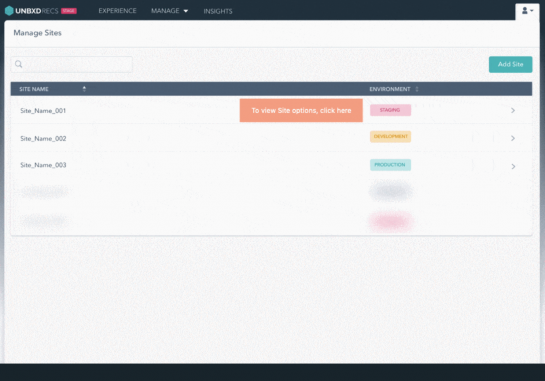
Manage Organization
Organization (User Profile > Manage Organization) allows you to add, modify, and delete team members from Console.
There are four types of users:
- Merchandiser
- Finance Manager
- Category Manager
- Developer
Future versions will allow you to view and manage payments and set up your organization’s profile.
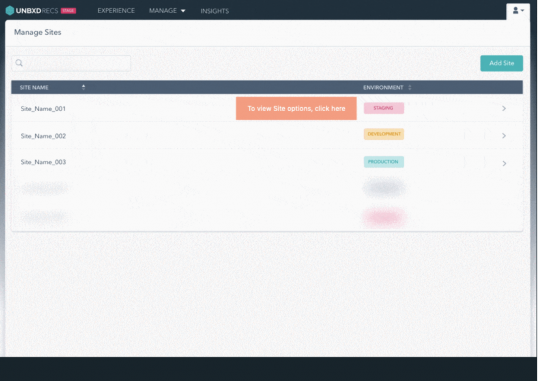
To add a team member:
- Within Organization, click Add User. The Add New User window appears.
- Type in the email address of the new user in the Email ID text field.
- To select the site the user will have access to, click the Site drop-down box and select the required environment.
- To select the role of the user, click the Role drop-down box and select the required role. Users can have different levels of access to different sites. To add sites and specify permissions, click the Add icon and repeat steps 3 and 4.
- Click Add. An invite is emailed to the user.
You’ve successfully added a user to your console.
- Did this answer your question?
On this Section
- Automatic Synchronization
- Manual Synchronization
- Command Line Interface
- Manual Upgrade
- Upgrade via Composer