- Features
- Advantages
- Mapping the fields
- Recommended For You
- Top Sellers
- Category Top Sellers
- Brand Top Sellers
- Bought also Bought
- Viewed also Viewed
- More Like This
- Recently Viewed
- Complete the Look
- Cross-Sell
- About Custom Algorithms
- About Hybrid Algorithms
- Campaign Creation
- User Profile
- Manage Site
- Manage Organization
Hybrid Algorithms
A Hybrid Algorithm is when you combine multiple core algorithms to appear in specific slots within the widget.
About Hybrid Algorithms
A Hybrid Algorithm is when you combine multiple core algorithms to appear in specific slots within the widget.
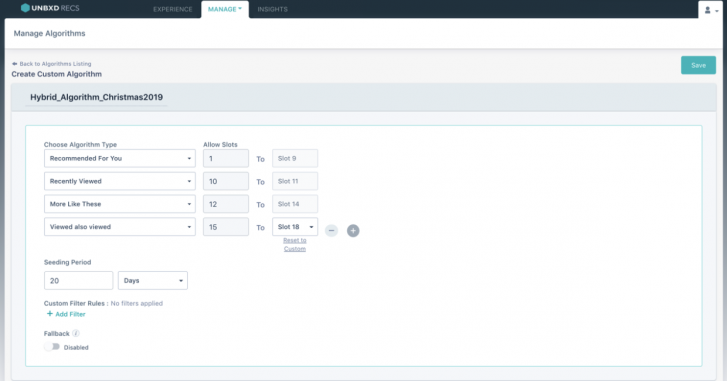
Create
To create a hybrid algorithm:
- Click Manage > Algorithms.
- On the Manage Algorithms page, click Custom.
- Click the Create New button. The Create Custom Algorithm page appears.
- Type in a name for the algorithm in the title text field.
- Click the Create an algorithm based on drop down box and select the required algorithm.
- To create a hybrid, click Create Hybrid.
- To choose the number of slots you want to apply the algorithm to, click the Slots drop down arrow. By default, the algorithm is applied to all 18 slots.
- To add an algorithm, click Add.
- Click the drop down arrow for Choose Algorithm Type and select a different algorithm.
- Specify the range of slots you want the algorithm to appear in. To add algorithms, repeat steps 8 to 10.
- To enable fallbacks, click the Fallback toggle button. You can choose between:
- Fallback: Indicates the fallback is based on the algorithm you chose in the Create an algorithm based on field. You can specify the base algorithm you want to use and the number of slots for the widget. To add fallbacks, click Add.
- Manual Fallback: Indicates the fallback is manual with a static list of products to display.
Note: By default, Fallback is enabled. When fallback is disabled, widgets will not display any product recommendations.
- Click the Save button. The new custom algorithm will appear in the Manage Algorithms table.
You have successfully created a hybrid algorithm.
- Did this answer your question?
On this Section
- Automatic Synchronization
- Manual Synchronization
- Command Line Interface
- Manual Upgrade
- Upgrade via Composer