- Features
- Advantages
- Mapping the fields
- Recommended For You
- Top Sellers
- Category Top Sellers
- Brand Top Sellers
- Bought also Bought
- Viewed also Viewed
- More Like This
- Recently Viewed
- Complete the Look
- Cross-Sell
- About Custom Algorithms
- About Hybrid Algorithms
- Campaign Creation
- User Profile
- Manage Site
- Manage Organization
Campaign Management
Once you’ve customized your algorithms, you can create an experience that is timely, personalized, and meets your shopper’s intent. As a merchandiser, an Experience helps you create and reuse custom algorithms to increment conversion by increasing cross-selling and bundling similar products.
As a shopper, an Experience helps them discover products that meet their needs while fostering brand loyalty.
Campaign Creation
As a content-driven system, analytics is at the heart of Experience and helps us with valuable shopper insights.
Our intelligent Experience allows you to ‘know your shopper’s need’ better than your competitor without overloading your shopper with information. What sets us apart is our ability to help you understand your shopper’s preferences, predict their favorites, and ultimately provide recommendations that may match the shopper’s intent.
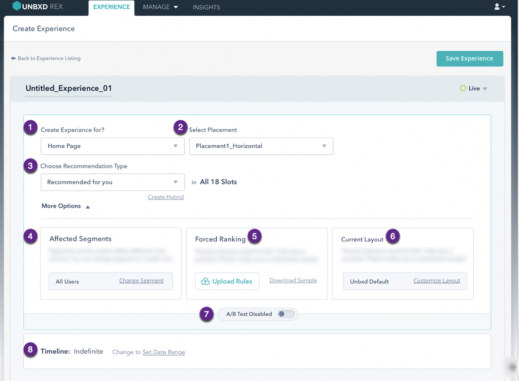
Basic components of an Experience
|
# |
UI Component |
Description |
|
1 |
Create Experience for |
Allows you to select the page you want the experience created for.
|
|
2 |
Select Widget |
Allows you to indicate the positioning of the widget on a page. There are 4 options available:
|
|
3 |
Status |
Displays the status of the experience based on the widget chosen. The options available are:
|
|
4 |
Choose Algorithm Type |
Allows you to select the algorithm you want to use for the experience. The options available are:
To create a hybrid algorithm, click Create Hybrid. |
|
5 |
Affected Segments |
Allows you to target specific demography of shoppers. Note: This functionality will be available in a future release. |
|
6 |
Forced Ranking |
Allows you to pin specified products for increased visibility. You can also upload Forced Ranking rules. Note: This functionality will be available in a future release. |
|
7 |
Current Layout |
Allows you to select and customize a widget template. Note: This functionality will be available in a future release. |
|
8 |
A/B Test |
Allows you to test and compare two versions of recommendations. If A/B testing is enabled, you can compare the results from the Unbxd recommendations to a third party recommendations engine to determine which performs better. Note: This functionality will be available in a future release. |
|
9 |
Timeline |
Allows you to indicate the duration of the experience. To edit, click Set Date Range. The default duration is ‘Indefinite’. |
This topic is intended to familiarize you with Experiences and help you create, modify, and delete Experiences for your site
Create
An Experience combines the personalization and usefulness of custom algorithms within a page to think and learn like a human to recommend intelligent product choices to your shopper.
To create an Experience:
- Click Experience > Create Experience. The Create Experience page appears.
- Type in a name for the experience in the title text field.
- To specify the destination page, click the Create Experience for drop-down list box and select the required page.
- To select the core algorithm, click the Choose Recommendation Type drop-down list box and select the required algorithm. To create an experience based on a Hybrid algorithm, click Create Hybrid. For more information on how to create a Hybrid algorithm within Experience, click here.
- To specify the position of the widget, click the Select Placement drop-down list box and select the required option.
- To set up advanced options for segments, ranking, and layout, click More Options.
Note: This functionality will be available in a future release. - To set a duration for the experience, click Set Date Range.
- To save, click Save Experience.
You have successfully created an experience.
Edit
Unbxd allows you to edit and modify an existing Experience.
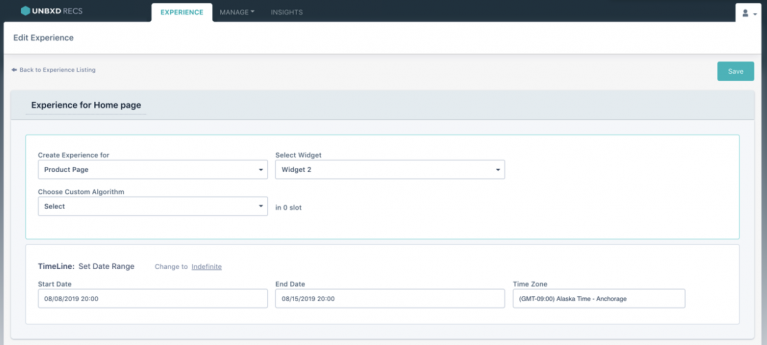
To edit:
- Click Experience. The Manage Experience page appears.
- Click the drop-down arrow for the required experience within the Manage Experiences table.
- Click Edit. The Edit Experience page appears.
- To edit the title of the experience, type in a name in the title text field.
- To edit the destination page, click the Create Experience for drop-down list box and select the required page.
- To edit the core algorithm, click the Choose Recommendation Type drop-down list box and select the required algorithm. To create an experience based on a Hybrid algorithm, click Create Hybrid. For more information on how to create a Hybrid algorithm within Experience, click here.
- To edit the position of the widget, click the Select Placement drop-down list box and select the required option.
- To set up advanced options for segments, ranking, and layout, click More Options.
Note: This functionality will be available in a future release. - To set a duration for the experience, click Set Date Range.
- To save, click Save Experience.
You have successfully edited an experience.
Delete
You can delete experiences.
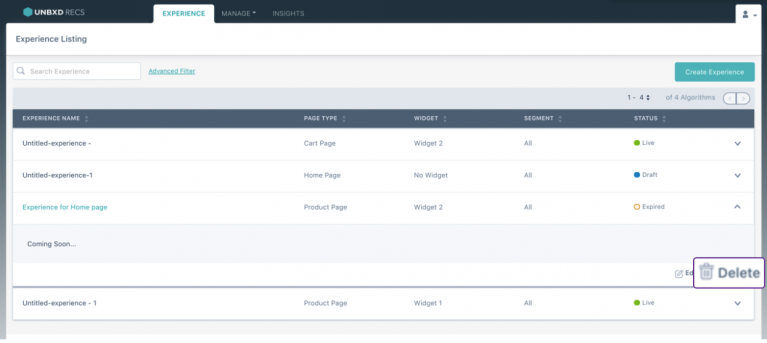
ALERT: Experience once deleted cannot be retrieved.
To delete:
- Click Experience. The Manage Experience page appears.
- Click the drop-down arrow for the required experience within the Manage Experience table.
- Click Delete.
- Click Yes, Delete.
You have successfully deleted your Experience.
Duplicate
You can duplicate Experiences when you want to recreate the performance of an existing Experience:
To duplicate:
- Click Experience. The Manage Experience page appears.
- Click the drop-down arrow for the required experience within the Manage Experience table.
- Click Duplicate. The Edit Experience page appears.
- To edit the title of the experience, type in a name in the title text field.
- To edit the destination page, click the Create Experience for drop-down list box and select the required page.
- To edit the core algorithm, click the Choose Recommendation Type drop-down list box and select the required algorithm. To create an experience based on a Hybrid algorithm, click Create Hybrid. For more information on how to create a Hybrid algorithm within Experience, click here.
- To edit the position of the widget, click the Select Placement drop-down list box and select the required option.
- To set up advanced options for segments, ranking, and layout, click More Options.
Note: This functionality will be available in a future release. - To edit the duration for the experience, click Set Date Range.
- To save, click Save Experience.
You have successfully duplicated an experience.
- Did this answer your question?
On this Section
- Automatic Synchronization
- Manual Synchronization
- Command Line Interface
- Manual Upgrade
- Upgrade via Composer