- Features
- Features
- Searchable Fields
- Libraries
- Facet Features
- Types of Facets
- Configure Facets
- Field Mapping
- Field Properties
- Configure Site
- Profile
- Team Management
- Sites
- Global Coverage
- Disaster Recovery
- Features
- Template Selection
- Keyword Suggestions
- In-Field Suggestions
- Top Search Queries
- Popular Products
- Trending Queries
- Promoted/Blacklisted Suggestions
- Real-time Preview
- Instantaneous Publishing
- Ranking Insights
- Clickstream Data
- Boost/Bury
- Sort
- Slot
- Pin
- Filter
- Landing Pages
- Redirects
- Set Banners
- Ranking Insights
- Create a Site Rule
- Managing Field Rules
- Managing Query Rules
- Campaign
- A top-down approach
- Faster and simpler
- Relevant Metrics for better analysis
- Interactive and easy-to-view preview
- Feature-filled Listing Page
- Promotions
- Banners
- Facets
- Redirects
- Add New Promotions
- Boost/Bury
- Sort
- Slot
- Pin
- Filter
- Landing Pages
- All Queries
- Query-based Banner
- Field-based Banner
- Creating Field-based Facets
- Create a Site Rule
- Overall Performance
- Query Report
- Zero Result Queries
- Product Reports
- In-field Suggestions
- Keyword Suggestions
- Top Search Queries
- Popular Products
Site Rules
Site-rules, as the name suggests, are the rules that are applied to all search queries received on your website. Site rule can be used to promote products of a specific brand or filter out-of-stock products from all search queries.
Site Rules allow you to promote or demote a product across all the pages on your site. Similarly, you can use a Site Rule to filter search results to not display products that are out of stock.
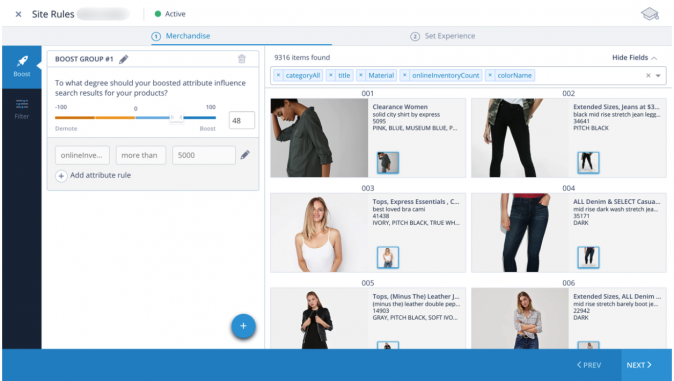
For example, let’s assume Nike has tied up with your website to promote their new line of fitness apparel. As a merchandiser, you may want to create a rule to promote Nike throughout the site. You can create a Site Rule to boost Nike fitness apparels throughout the site.
Site Rules can:
- Boost: Boosting within a site rule lets you promote/boost or demote/bury products in the search results for all the queries based on a specified condition.
- Filter: Filtering within a site rule allows you to refine search results for all the queries based on attribute rules.
Create a Site Rule
To add site rules, follow this process:
- Within the console, navigate toMerchandising > Commerce Search.
- Click Site Rule.
- Click Add Site Rule.
- To boost or bury, drag the slider in the Boost Group section within the Boost tab.
- To specify attribute rules, select the field name and specify the value. To add more attribute rules, click Add attribute rule.
- To create additional boost groups, click Add.
- Click the Filter tab.
- To specify filter attributes, select the Field name and specify the Value. To add more attribute rules, click Add attribute rule. To create additional boost groups, click Add and Next.
- Select the facets you want to display by clicking the required fields. To reposition a facet, drag the fields to the required facet position.
- Click Save and Publish.
You’ve successfully added the site rule.
- Did this answer your question?
On this Section
- To create a Site Rule